With this integration, it becomes very easy for a researcher to make a document delivery request for an article to the library, because the request is pre-compiled by ADS with the bibliographic data of the article.
This will not only prevent misspellings, but it will ensure that all the necessary fields to identify the article are filled.
For this to be possible, the researcher must first register in both NILDE and ADS and ADS should be configured so that it "talks" with NILDE.
Here are the detailed steps to perform
1) CONFIGURE ADS
Prerequisite for configuring ADS is to be registered. For those who do not have a personal account, you must register.
The ADS configuration procedure is very simple, but slightly different depending on the ADS version used.
- Log on to your personal account in ADS and click on the link "My account" located in the upper right corner of the page, next to the email.
- On the page that appears, click on the link "Library Links Settings".
- On the drop-down menu next to "Select Library Link Server" choose NILDE
Click on "Save settings" (lower left corner). Go back and reload the page.
- Log on to your personal account in ADS and click on link "Account" located in the upper right corner of the page
- In the drop-down menu , choose "Customize Settings".
- On the page that appears "Library Link Server" click on "Change Library Link Server" and choose NILDE in the drop-down menu
ADS is now configured to communicate with NILDE. If you are already registered in NILDE, you need not do anything more.
2) REGISTRATION IN MYNILDE
If you do not yet have a MyNILDE account, you must register with your IDEM-GARR institutional credentials following the instructions contained in the page
Document delivery with NILDE
3) REQUESTING A DOCUMENT
Once registered in both ADS and NILDE, requesting a document is very simple. Naturally, you must always log on to ADS with your username and password for this integration to be active.
When a researcher
finds an article on ADS to which the full-text is not accessible, clicking on a link will send him/her to the login page of MyNILDE in which his/her IDEM-GARR credentials should be entered.
- If you use the ADS classic version, you will have to click on the icon "Request by NILDE"
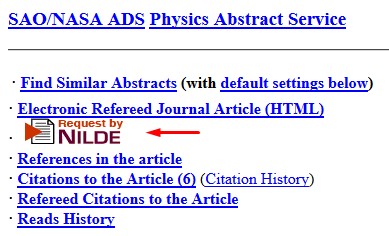
- If you use the new interface ADS Bumblebee, you will have to click on the icon "Find it at your institution"
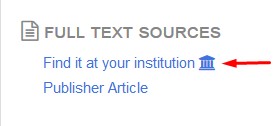
Only requests for articles published in journals or books, to which INAF does not have full-text access or where the home library does not own a hard copy, will be accepted.
Therefore, before submitting a request, please make sure the volume is not already available in an electronic version or in print.
- Clicking on "Save" inserts the bibliographic reference into "MyNILDE" and you can use it later
- Clicking on "Request" sends a request to the library, which will request the document from one of the libraries in the NILDE network which owns the journal or the volume in question.
- Before requesting the article, it is mandatory to choose one of the options regarding the charges found in the box displayed in the bottom right "If the library has to face additional ILL costs to be charged to you or your institute/department”
- I'D LIKE TO KNOW the amount BEFORE deciding
- I DON'T ACCEPT additional costs
- I ACCEPT any additional cost
- When the document is ready, the library will send the requestor an email with directions for the retrieval of the document